Adding People | Attach Prospects
Campaign Source Types:
- LinkedIn URLs (How to create campaign using LinkedIn URLs)
- CSV Files (How to create a campaign using CSV file?)
- Webhook Profiles
- Google Sheets (How to create a campaign with Google Sheet?)
1. LinkedIn URLs:
Use 1st-degree LinkedIn search URLs for Messaging campaigns and 2nd & 3rd-degree LinkedIn search URLs for sending invites and messages in Invitation campaigns.
Simply add multiple LinkedIn URLs and press enter to use them in the same campaign.
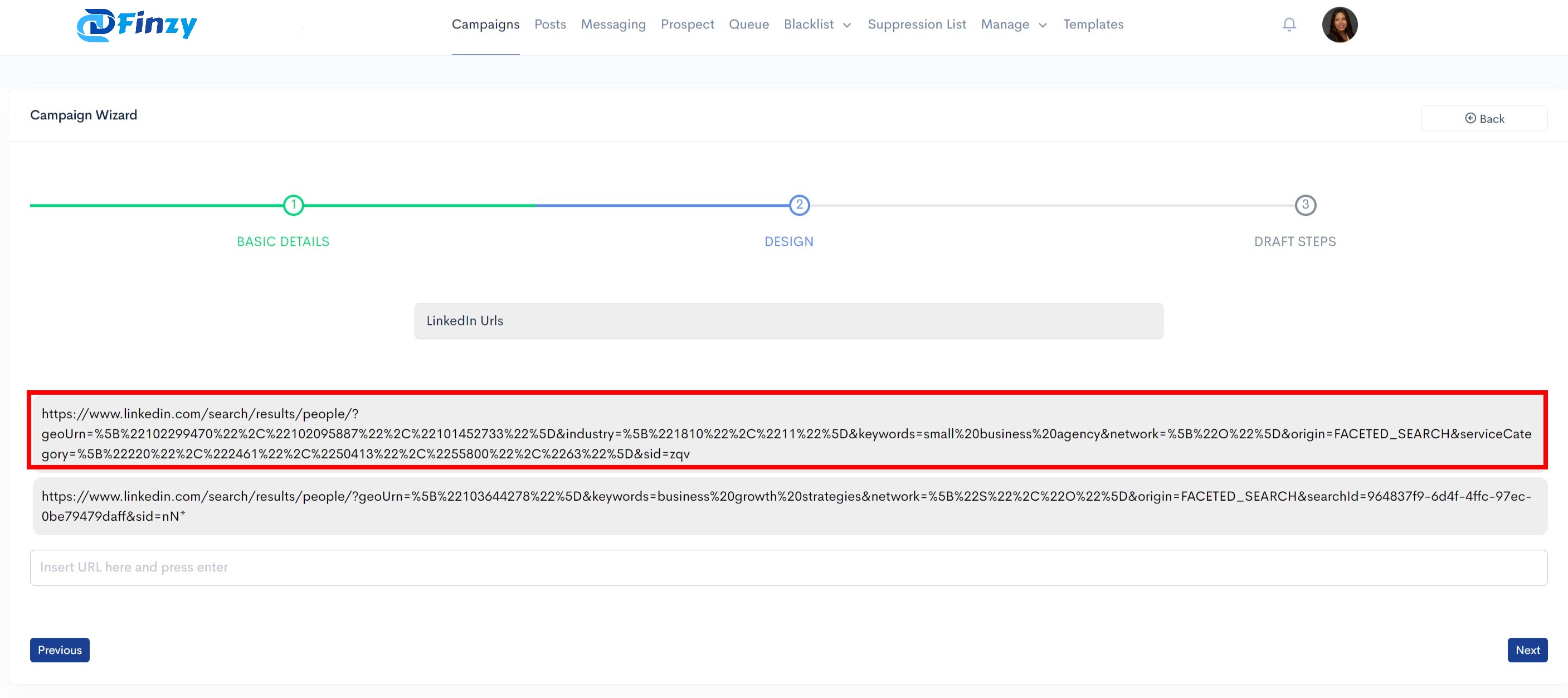
After importing LinkedIn URLs, proceed to create messages for your connection requests. Follow the common steps to fill out the required forms.
2. CSV Files
To create a CSV file, copy the LinkedIn profile URL, such as https://www.LinkedIn.com/in/peterbeery/, and paste it into your CSV file under the header "LinkedInURL".
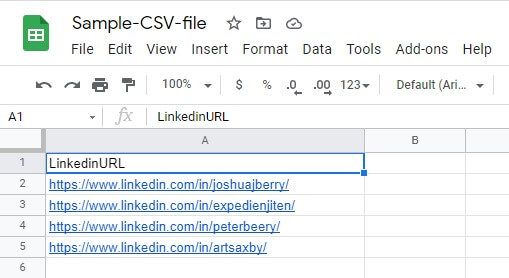
Upload or drop your CSV file into the Campaign Wizard. You will see the list of imported LinkedIn profiles.
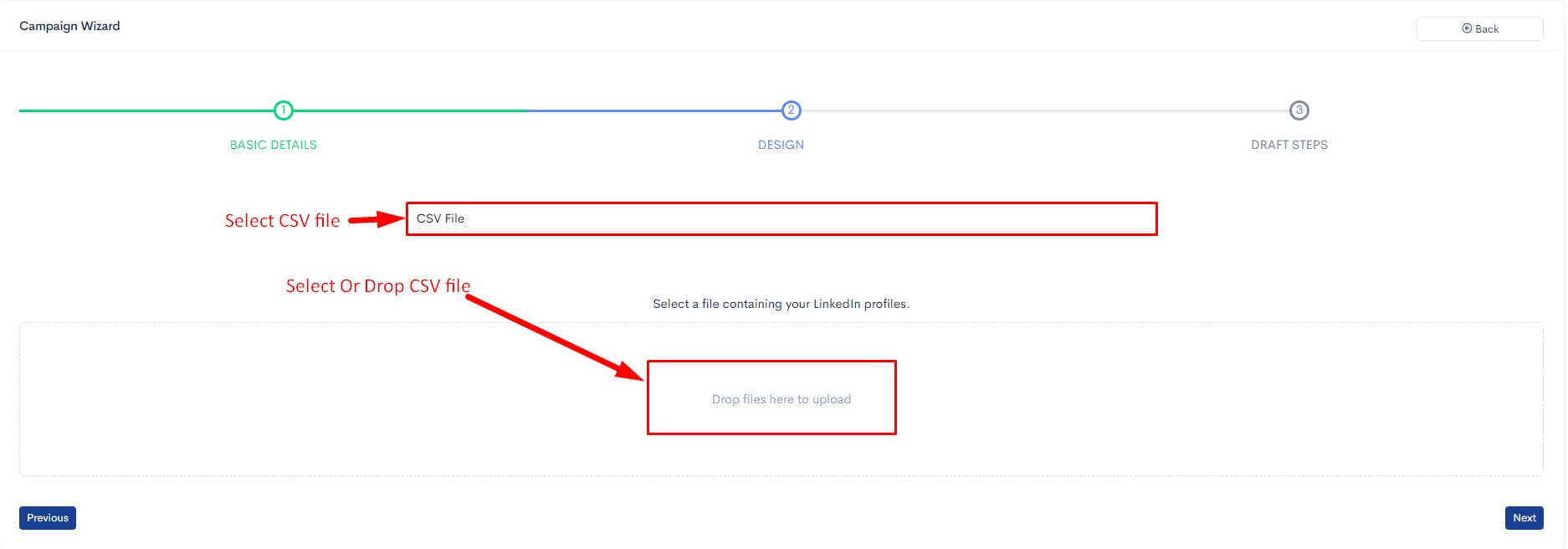
Once done, move on to creating your connection request messages.
3. Webhook Profiles
Use Webhooks to automatically add LinkedIn profiles from other apps into Finzy. Generate a unique Webhook URL to send LinkedIn profile URLs in a payload.
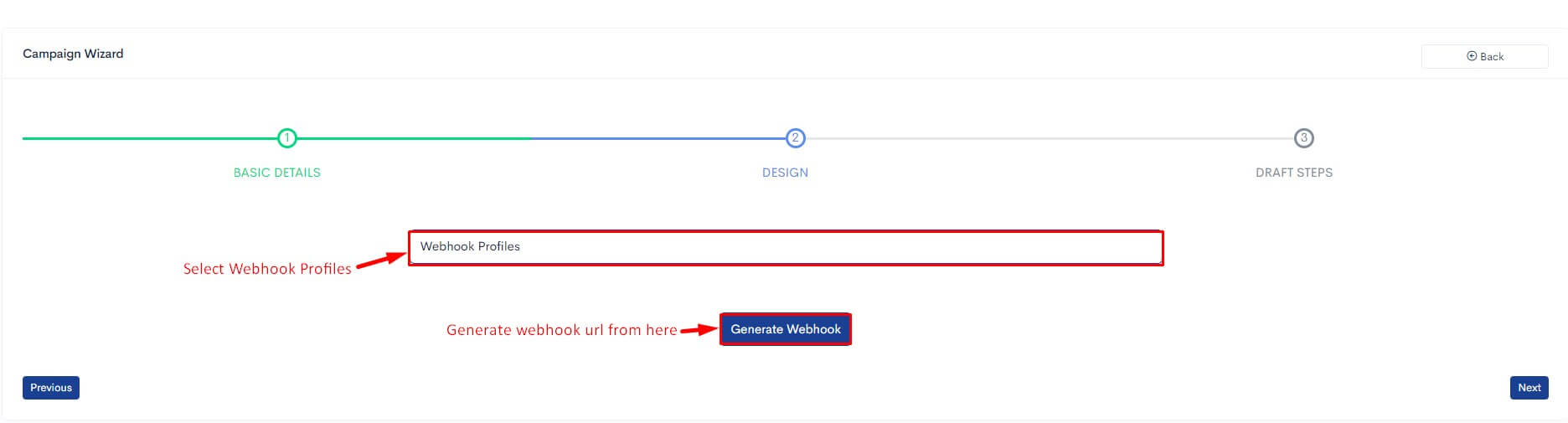
Use the following JSON format to send profile data to the Webhook:
POST https://finzy.io/webhooks/XXXXXXXXXXXXXXX
Content-Type: application/json
{
"profile_link": "https://www.LinkedIn.com/in/knixxin"
}
Debugging common errors like invalid profile link formats is easy with Finzy's webhook error messages.
4. Google Sheets
Once your Google account is connected, you can easily import LinkedIn profiles using Google Sheets. Start by selecting "Google Sheet" as your source.
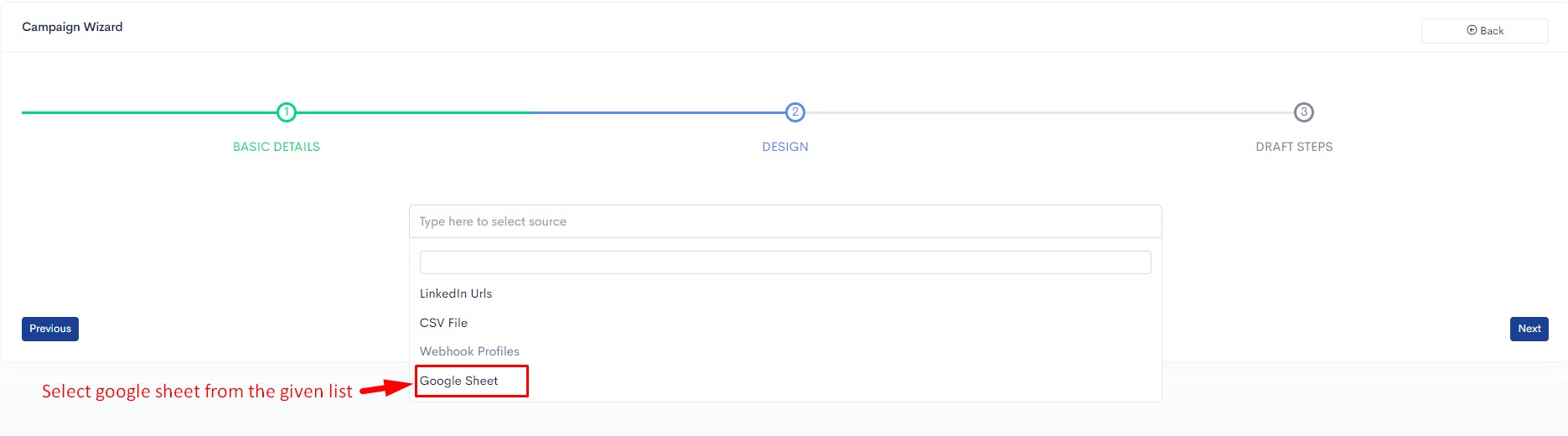
Follow the prompts to connect your Google Sheet, select the appropriate sheet name, and import data.
After connecting the sheet, your LinkedIn campaign will automatically send invites to new profiles added to the Google Sheet, creating an ongoing process.
